







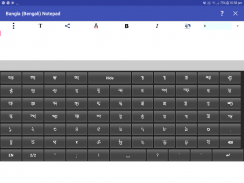
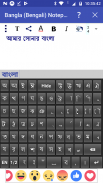
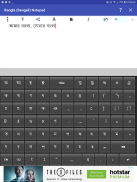

Bangla (Bengali) Notepad

Descrição do Bangla (Bengali) Notepad
You can write, save, share and send Bangla (Bengali) texts using Bangla (Bengali) Notepad.
It contains Bangla (Bengali) keyboard which is useful for writing in Bangla (Bengali).
The keyboard has three parts: 2 Bangla (Bengali) keyboards and one English keyboard, covering almost all of the characters required by a Bangla (Bengali) writer.
All vowels, consonants, vowel matras and some frequently used consonant matras are provided on the keyboard. Also frequently used Yuktaksharas are part of the keyboard. For other consonant matras and Yuktaksharas, use 'Virama (Halant)' like দ + ্ + ব = দ্ব
Select a portion of the text by dragging the finger over the desired portion.
You can apply different text properties such as text color, text size, bold, italic and text background colors to the selected text by clicking the buttons provided at the top.
By pressing the common button at the top left corner (3 vertical dots), multiple options such as 'pre-written texts', 'copy selected text', 'copy all text', 'paste text' and 'delete file'. Do copy and paste by selecting corresponding options.
You can save the current document by clicking the 'save file' option of the common menu.
Open a saved document by clicking the 'open file' option of the common menu.
Delete a saved document by clicking the 'delete file' option of the common menu.
Options for sending and sharing the Bangla (Bengali) Text Content as image and pdf (for Kitkat and above) is provided here.
You can send/share the content through available applications for sending/sharing such as SMA/MMS, Email, Facebook, Twitter, Google plus, Whats App etc by clicking 'share' button at the left. After clicking this button you will be asked whether to send as text, image or pdf through a pop-up menu. If you chose 'as text' option, then only the text content will be shared. In case of 'as image' option, the content will be converted to JPEG image and will be shared. For android versions below Kitkat, the feature of sharing as PDF doesn't exist. Please not that when only the text content is sent, the rendering correctness of the content will depends upon the receiving device and application.
Please not that when only the text content is sent, the rendering correctness of the content will depends upon the receiving device and application.
You can add background image, move and resize it using finger gestures. The button with 'T' at the top is provided for switching between text and image editing modes. You can move and resize the background image when you are in the image mode (the 'T' button gets toggled to an image icon).
While in the text mode, by clicking the writing area (below the buttons at the top) keyboard will appear. By clicking outside the writing area, the keyboard will be hidden. You can explicitly hide the keyboard by clicking the 'Hide' key in the keyboard.
Auto prediction feature is also provided. As you go on typing, the probable words will be suggested by the app through an window just above the keyboard. If you want to select an word from the suggested word, just tap on that word there. The app will also learn new words you type. As and when you go on using the application, it will suggest the most frequently used words first in the list of suggested words.
Happy writing in Bangla (Bengali) !
Você pode escrever, guardar, partilhar e enviar Bangla (Bengali) textos usando Bangla Notepad (Bengali).
Ele contém Bangla (Bengali) do teclado, que é útil para escrever em Bangla (Bengali).
O teclado tem três partes: 2 Bangla teclados (Bengali) e um teclado Inglês, cobrindo quase todos os caracteres necessários por um escritor Bangla (Bengali).
Todas as vogais, consoantes, vogais matras e alguns matras consoantes usados com freqüência são fornecidos no teclado. Também Yuktaksharas usados com frequência fazem parte do teclado. Por outras matras de consoantes e Yuktaksharas, usar 'Virama (Halant)' como দ + ্ + ব = দ্ব
Selecionar uma parte do texto, arrastando o dedo sobre a parte desejada.
Você pode aplicar diferentes propriedades de texto, tais como a cor do texto, tamanho do texto, negrito, itálico e cores de fundo de texto para o texto selecionado clicando nos botões fornecidos no topo.
Ao pressionar o botão comum no canto superior esquerdo (3 pontos verticais), várias opções tais como 'textos pré-escritos', 'copiar o texto selecionado', 'copy todo o texto', 'colar texto' e 'apagar o arquivo'. Não copiar e colar, selecionando as opções correspondentes.
Você pode salvar o documento atual clicando na opção 'salvar arquivo' do menu comum.
Abra um documento salvo clicando na opção 'abrir arquivo' do menu comum.
Excluir um documento salvo clicando na opção 'file delete' do menu comum.
Opções para enviar e compartilhar o conteúdo do texto Bangla (Bengali) como imagem e pdf (para Kitkat e acima) é fornecido aqui.
Você pode enviar / compartilhar o conteúdo por meio de aplicativos disponíveis para o envio / partilha tais como SMA / MMS, e-mail, Facebook, Twitter, Google plus, O que é App etc, clicando no botão 'share' à esquerda. Depois de clicar neste botão, você será perguntado se deseja enviar mensagens de texto, imagem ou pdf como através de um menu pop-up. Se você escolheu 'como texto' opção, então, apenas o conteúdo do texto será compartilhado. No caso da opção 'como imagem', o conteúdo será convertido imagem JPEG para e será compartilhada. Para as versões android abaixo Kitkat, o recurso de compartilhamento como PDF não existe. Por favor, não que quando apenas o conteúdo de texto é enviada, a correção de renderização da vontade conteúdo depende do dispositivo de recepção e aplicação.
Por favor, não que quando apenas o conteúdo de texto é enviada, a correção de renderização da vontade conteúdo depende do dispositivo de recepção e aplicação.
Você pode adicionar uma imagem de fundo, se mover e redimensioná-la usando gestos com o dedo. O botão com 'T' no topo é fornecido para alternar entre os modos de texto e edição de imagem. Você pode mover e redimensionar a imagem de fundo quando você está no modo de imagem (botão 'T' fica alternado para um ícone de imagem).
Enquanto no modo de texto, clicando na área de escrita (abaixo dos botões na parte superior) teclado aparecerá. Ao clicar fora da área de escrita, o teclado será escondido. Você pode esconder explicitamente o teclado clicando na tecla 'Hide' no teclado.
recurso de previsão Auto também é fornecido. Como você vai em digitação, as palavras prováveis será sugerida pelo aplicativo através de uma janela logo acima do teclado. Se você quiser selecionar uma palavra a palavra sugerida, basta tocar nessa palavra lá. O aplicativo também vai aprender novas palavras que você digita. Como e quando você continuar usando o aplicativo, ele irá sugerir as palavras mais usadas em primeiro lugar na lista de palavras sugeridas.
escrita feliz em Bangla (Bengali)!


























